
Every performing artist needs a website. What if you don’t have the technical skills or money to pay a developer? Don’t worry; you can make one yourself. In this post, I will guide you through creating a website without writing a single line of code.
Why WordPress.org?
If you don’t know anything about coding, you can build your site with website builders (e.g.Wix, Weebly, WordPress.com) or CMS (content management system such as WordPress, Joomla, and Drupal).
This article will show you how to create your website with CMS WordPress (note: it’s not website builder WordPress.com).
WordPress comes with flexibility, functionalities, control and freedom. It is highly customisable, so you can create the website the way you want. There are thousands of ready-to-use plugins (extra functionalities) and themes to choose from. If you learn to code or decide to hire someone in the future, many developers and designers specialise in this platform.
You may be tempted to go for free website builders, but remember that they usually come with limitations. With WordPress, you don’t need to worry that you will breach terms and conditions by adding affiliate links or selling your merch. You don’t risk that there will be ads displayed on your website. You can also import and export site content.
How to set up your website
WordPress is free but self-hosted. Before you can install it and start designing your website, you need to purchase domain and hosting.
Choose a domain name
A domain name (URL) is the address of your website.
Key factors to consider when selecting a domain name:
- Artists usually use their name, stage name or a group name as a domain name. If your name is very short or common and a domain is not available, you can add words like “music” to differentiate yourself.
- Don’t use names that are trademarked or copyrighted, as you may lose your domain.
- A domain name can be up to 63 characters but keep it short.
- It has to be memorable and easy to type. Think not only of your website’s visitors but also of your email address. What is easy for you to spell might be difficult for someone who doesn’t speak your language.
- Hyphen is the only spacing character allowed in a domain name, but you should avoid it unless you use it in your stage name.
- Avoid numbers as people will be confused if it is “one” or “1”. If you use a number in your stage name, it’s better to buy two domains and forward the one with an incorrect name to the main website.
- You can choose from many domain extensions (the letters after the dot, e.g. com, co.uk). If people have to guess your URL, they will probably start with yourname.com. If .com is not available, choose a local domain or .net. For example, I preferred to use .pl than come with a different name for my blog.
To check if your dream domain name is available, go to any domain registrant website and type your name in the search bar.
Remember that you don’t own a domain forever. It is yours as long as you pay for it. When you get an email about renewal, don’t forget to pay an invoice on time.
Note: Domain propagation – updating servers with new information on DNS associated with this domain can last up to 72 hours, though sometimes it lasts a couple of minutes. In other words, you may not be able to use your domain and install WordPress immediately.
Purchase hosting
Web hosting is a service provided by companies that offer space on their servers to store the files that make your website). You can always upgrade your plan, so start with a small one. To make things easier, choose a hosting provider that offers a 1-click WordPress installation. Otherwise, you will need to download and install it yourself.
When comparing the hosting options, check the price for the first year and renewal and contract duration. Often registrants have great deals for the first years, but they are more expensive later on. Go for a 1-year contract if you are not sure about the company.
You can order a domain and hosting from the same company or different ones. If you choose the second option, you will need to go to domain settings and set DNS to your hosting. Don’t worry; it’s less complicated than it sounds, and every domain and hosting provider has an FAQ on how to do it.
Install WordPress
Most of the hosting providers offer 1-click installation. All you need to do is log in to your hosting panel, find WordPress and follow the instructions.
Important: Don’t use “admin” as your username. It’s WordPress’s default setting, so hackers will use it to try to get to your account.
Customising your website
Sketch your website
Starting your design offline with a pencil and a sheet of paper (or sticky notes) will help you clarify concepts and extract creativity. It will also allow you to stay focused when you log in to your WordPress dashboard.
Write down your website’s goals and layout ideas:
- How do you want to showcase your portfolio?
- Do you think of your website as a business card, or do you want to build a personal connection with visitors?
- What are your priorities and what actions do your want the visitors to take? For example: stream your music, follow you on social media, order tickets, buy merch or maybe watch your promo.
- How often do you plan to update it?
- Do you have many videos or photos to share?
- What should your visitors see when they visit your website for the first time?
Create a logical hierarchy for your content so that people can navigate your website without problems. Before you start playing around, check my article on content strategy for a performing artist’s website.
When you are ready, it’s time to log in to your WordPress dashboard.
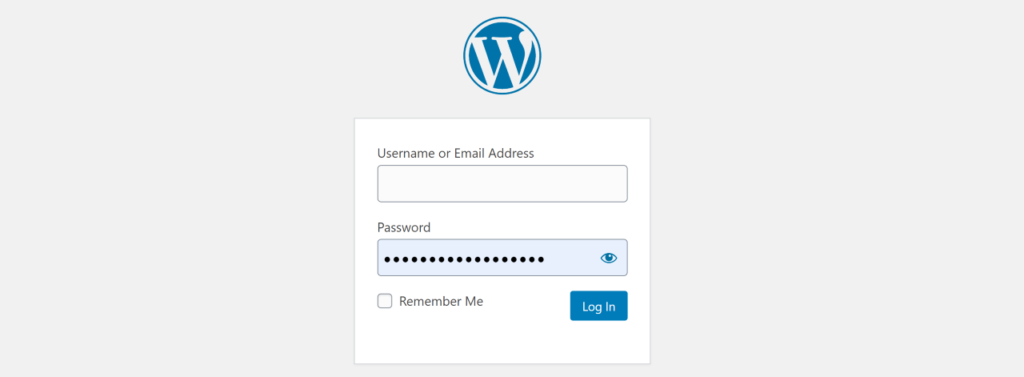
Choose a theme
WordPress uses themes to determine how your website looks.
To add a theme, log in to your WordPress admin page, then go to Appearance and select Themes. You will see some themes already installed. Select Add New to browse a directory.
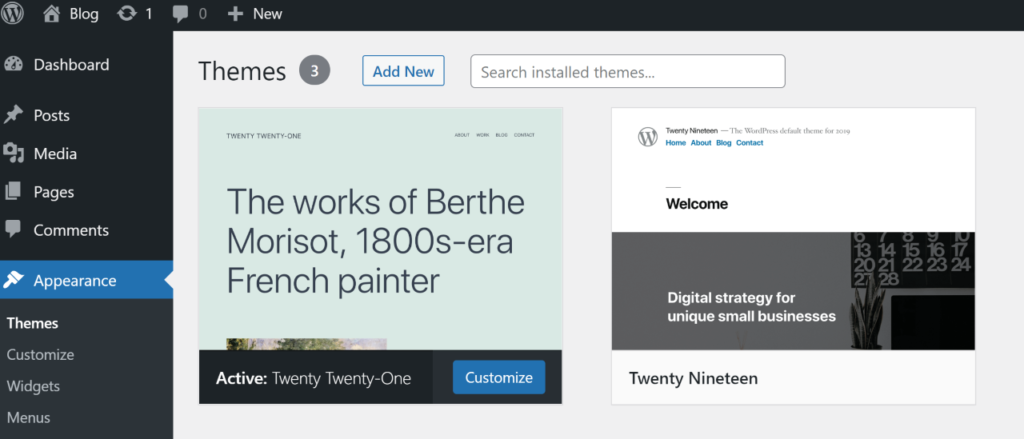
You can choose from many free and premium options. If you feel overwhelmed, go for something simple. You can always change a theme later.
Choose a responsive theme that will look good on all devices like a desktop or mobile.
Set site title, icon and meta description
Select Customise in the Theme section to add basic information about your website:
- website name – for example, your stage name and genre
- tag line – your slogan, catchy phrase or a brief description of what you do and who you are.
- icon – what you see in browser tabs, bookmark bars, and within the WordPress mobile apps.
Change permalinks
Before you add any content, go to Settings, then Permalinks and select Post name. They look nice and help both readers and search engines understand what your content is about without reading it.
Add content
WordPress comes with two content types: posts and pages.
Pages
Use pages to publish information that doesn’t change much and is timeless, including your biography or show synopsis. Every page should have one purpose.
While creating your first website, you can get started only with few crucial pages like About and Shows.
Posts
Posts are listed in reverse chronological order. If you mark them as sticky, they will appear before the newest posts. Use posts if you decide to run a blog to share the news, backstage stories, tips for fellow performers, etc.
When adding media to your pages and posts, remember to:
- optimise photos for the web
- embed videos and audio instead of uploading them directly to your website.

Create a navigation menu
A site menu bar is where visitors find links. Your primary menu (located at the top of the page or left or right side) includes links to the essential pages on a performer’s website like Bio, Show, Media, Tour, and Contact. Use names that people are familiar with so they can find what they need.
Set a home page
In WordPress, you can set a static page or posts (recent or featured) as your home page.
There’s no one way to design a home page. Some of the main goals usually are:
- Introduction – welcome visitors, tell them who you are and communicate your offering. You can do it with text or your promo photo or video.
- Navigation – direct visitors to the content.
- Call to action – tell your audience what you want them to do.
CTA example: If you are a musician and you are about to release a new single, you can ask visitors to pre-save it.
You can also consider elements such as recent posts on your blog, testimonials, share upcoming dates of your tour, and many more.
Add a footer
A footer is an area located at the bottom of a website. You can add there additional information and navigation, for example:
- Privacy Policy and other content required by law
- less important pages
- content that you want to promote,
- contact details,
- social icons.
Install plugins
Now when you have designed your website, it’s time to add some plugins.
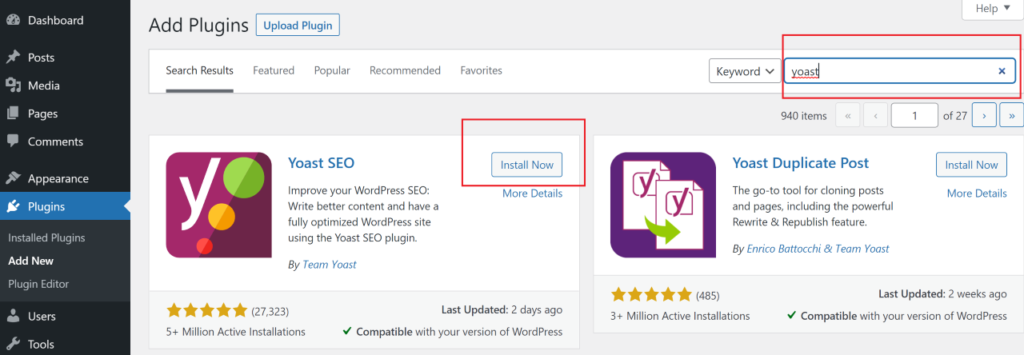
Plugins allow you to add new features and functionality to make the most of your website. They will help you keep it safe, measure your traffic and optimise content:
Plugin to measure your web traffic (e.g. Google Analytics) – to see where your visitors come from, what pages they visit and how much time they spend on your website.
SEO plugin (e.g. Yoast, SEOPress or The SEO Framework) that will help you optimise your content and add a meta description.
Social media sharing plugin (e.g. Sassy Social Share, AddtoAny) that allows visitors to share content without leaving your website.
Backup plugin that guards against losing all your data. With plugins like UpdraftPlus Backup, WP-DB-Backup or BackUpWordPress, you can backup and restore your content.
Security plugin (e.g. Wordfence) that protects your website from hacks and malware.
Summary
You don’t have to be a tech-savvy person to create your first website. Every artist needs one, so if you don’t have technical skills or are on a budget, do it yourself. Ready to get started? Don’t forget to check my other posts:
- Content strategy for a performing artist’s website
- Why do you need a website if you are a performer?
- How to introduce yourself as an artist with a promo photo
- How to write your show promo text and artist bio.
Have you created your website yourself? What platform did you use and how did it go?
